Loading MODX Components in Package Management
There are a wide variety of free resources available in Modx. These resources are available through the use of the Package Management tool in the Modx Dashboard. This tool gives access to the Modx Extras website where you can download Modx packages. Packages are a group of Modx components that consist of templates, snippets and many other pre-built utilities to help you build your Modx website. In this article, the terminology for packages is often interchanged with Modx components, but they mean the same thing. The following tutorial introduces you to the interface for Package Management and walks you through downloading one of the available components.
Downloading Modx Packages from Package Management
- Login to the Modx Administrator Dashboard.
- Hover over the menu bar where it is labeled SYSTEM and then click on PACKAGE MANAGEMENT when the drop-down menu appears.
- When you first enter the Package Management area, you will see the list of installed packages that have been previously loaded. If you have no packages loaded, then the list will be blank as per the screenshot below:
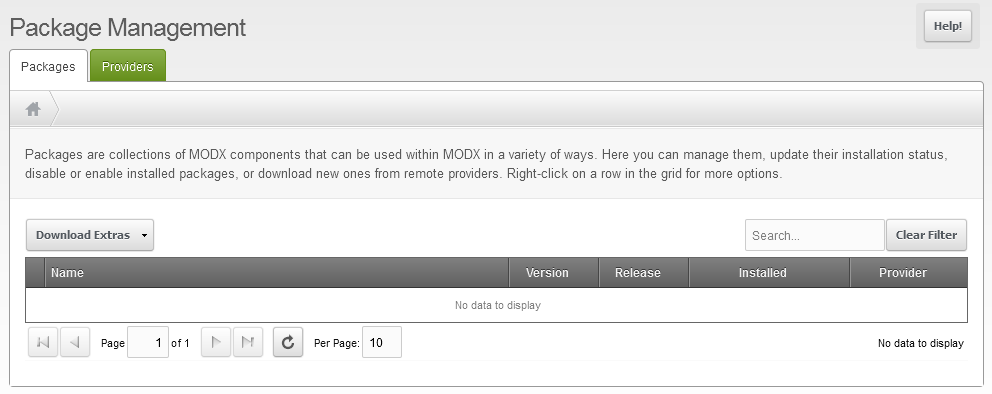
Click on the DOWNLOAD EXTRAS button to continue. - The first screen you will see when the Download Extras is selected will be a list of the most popular and newest downloads available from the Modx Extras site. Here's an example of what you may see:
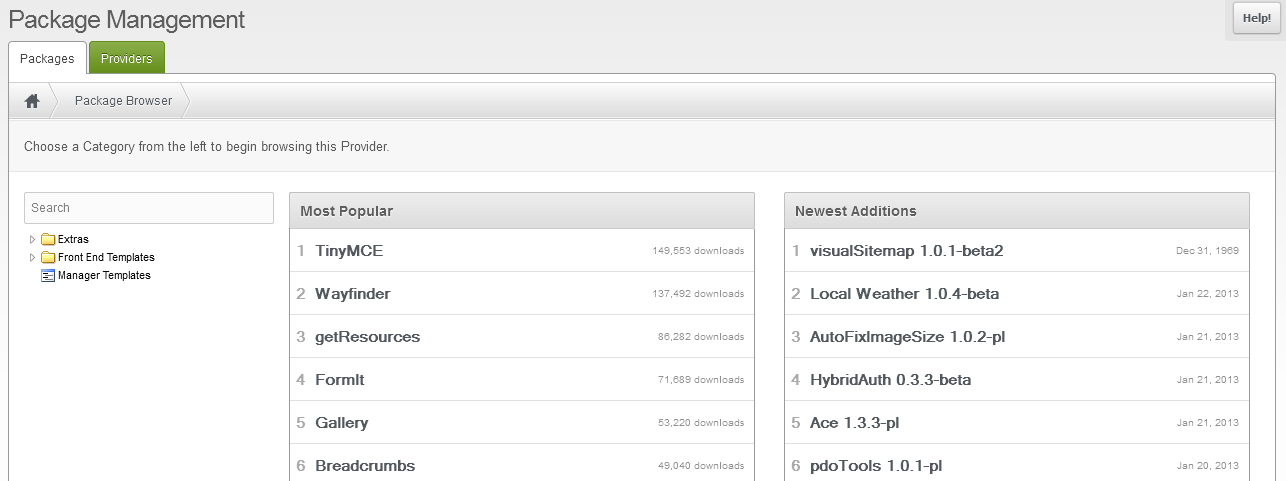
You will see a tree-style-view folders on the left that organize the available Modx components in categories. These categories include: EXTRAS, FRONT END TEMPLATES, and MANAGER TEMPLATES. Click on the arrow to the left of the EXTRAS folder and you will see a large list of categories from which you can select. Each category will have a number components that will appear in the right window pane. This is shown in the screenshot below: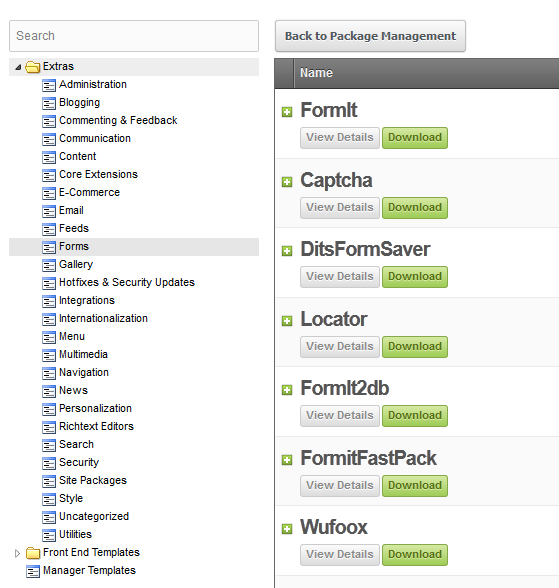
- To start downloading a Modx component, click on the FORMS category as per the screenshot above. We are going to use the component called FORMIT to demonstrate the downloading process. FORMIT is a snippet that enables the creation of forms within the Modx interface.
- Click on the green DOWNLOAD button for FORMIT at the top of the list.
- You will see a window indicating that the package is being downloaded. When it completes, you will see the component listed without the green DOWNLOAD button. You will also see the remaining list of forms that you can still download. Click on the button at the top of the list that says BACK TO PACKAGE MANAGEMENT.
- You will return to the original package list page when you entered into the Package Management area. If that you do not see the FORMIT option listed, then you will need to click on the arrow in the right side of the DOWNLOAD EXTRAS button near the top of the table for the packages. You will see a drop-down menu appear. Click on SEARCH LOCALLY FOR PACKAGES and this will refresh the list and show any uninstalled packages that have been downloaded. The screenshot below displays an example where several packages have been loaded and the FORMITpackage still shows as not being installed.
Note that when packages are downloaded, they will remain uninstalled until you complete the installation process.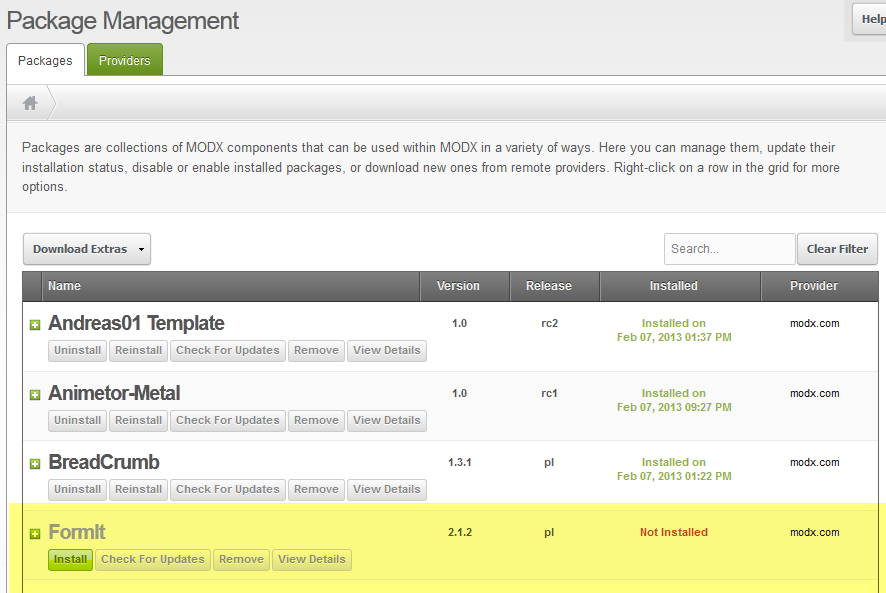
As per the screenshot above, packages that you have loaded will be listed by the Package Management interface. The FORMIT component is highlighted only for emphasis above. Note that the lettering for the title of the package title is grayed-out and there is a red-letter status indicating that the package is NOT INSTALLED. Now that you have downloaded the component, the next step that you will need to take will be to install it so that it can be used by your Modx website. Please go to Installing Modx Packages in Package Management to learn how to load the package and access it through the Modx interface.

We value your feedback!
There is a step or detail missing from the instructions.
The information is incorrect or out-of-date.
It does not resolve the question/problem I have.
new! - Enter your name and email address above and we will post your feedback in the comments on this page!