Changing System Settings in Modx
Most of the settings you'll ever change within ModX will be found in the Systems Settings area. For example, if you wanted to change any of your Friendly URL settings, you would do so within the System Settings area.
Modifying settings is very easy to do in ModX. In this tutorial, we're going to first list the types of settings that are available, and then will show you step by step the general process for changing a setting.
What type of System Settings are available?
When working with System Settings, settings are grouped in the following areas:
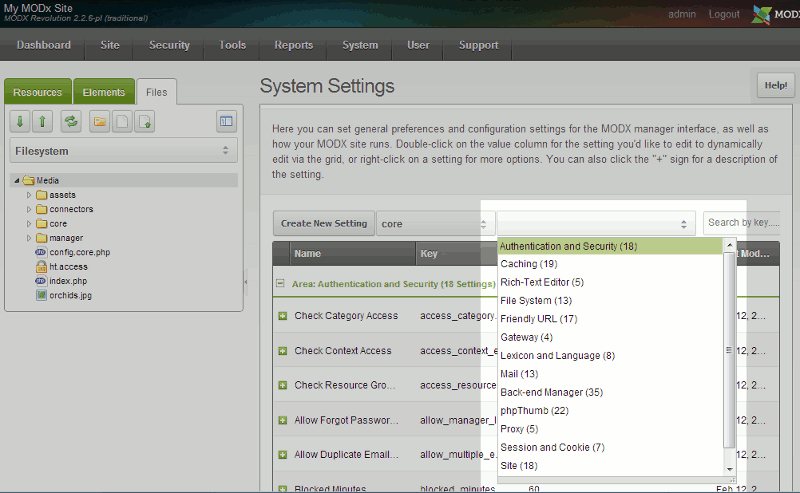 Tip! - Use the Filter by area... drop down on the Systems Settings page to drill down on settings by area / group. We'll show you how to access this page later in this article.
Tip! - Use the Filter by area... drop down on the Systems Settings page to drill down on settings by area / group. We'll show you how to access this page later in this article.- Authentication and Security
- Caching
- Rich-Text Editor
- File System
- Friendly URL
- Gateway
- Lexicon and Language
- Back-end Manager
- phpThumb
- Proxy
- Session and Cookie
- Site
- System and Server
To make System Setting changes:
- Login to the Administrator Dashboard for Modx
- In the top menu, hover over System and click System Settings
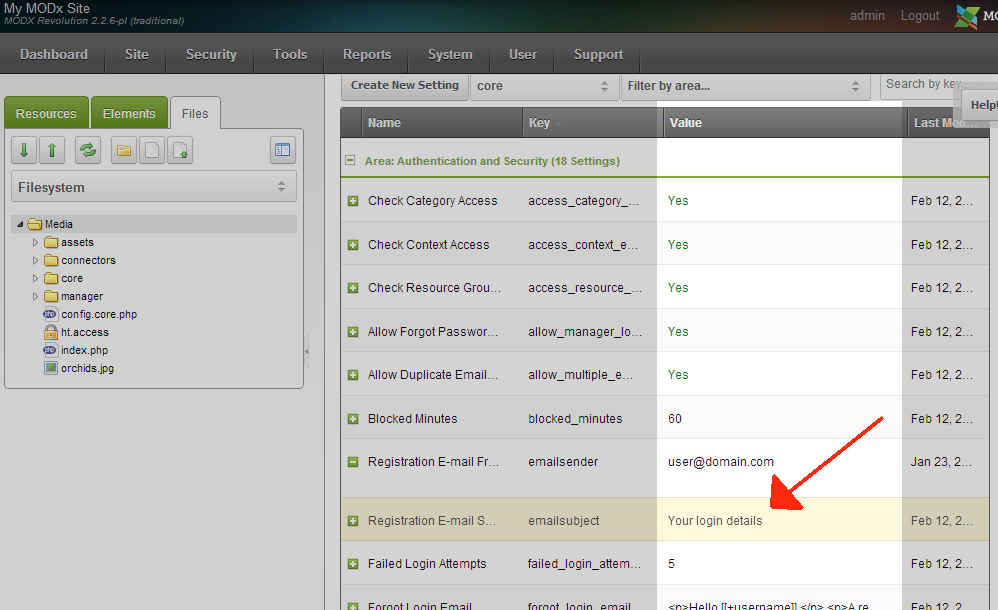 On this page, you'll see a list of settings that you can change. Find the setting you want to modify, and double click the text under the Value column.
On this page, you'll see a list of settings that you can change. Find the setting you want to modify, and double click the text under the Value column.- Make your desired changes, and then hit enter on your keyboard to save the change.
Did you find this article helpful?
Tweet
Category
Managing Modx
Help Center Login
Managing Modx
Related Questions
Here are a few questions related to this article that our customers have asked:
Ooops! It looks like there are no questions about this page.
Would you like to ask a question about this page? If so, click the button below!

We value your feedback!
There is a step or detail missing from the instructions.
The information is incorrect or out-of-date.
It does not resolve the question/problem I have.
new! - Enter your name and email address above and we will post your feedback in the comments on this page!