How to modify your hosts file on a Mac
Like many Unix-based and Unix-like operating systems, it is possible to change the hosts file on your Mac to manually point a domain to a certain server.
Changing this file will override any DNS settings you might receive from your ISP, so this is a good way to test a site before you have transferred the domain from your old host to us.
Modifying the hosts file in Mac OS X 10.2 and later is a pretty easy task, but it must be done as the “root” user in the terminal. This change will point ONLY your Mac to your site with us. It will not affect other computers' access to your site at your former host.
Please note, these instructions are applicable to users running a Mac system. If you are using Windows, please see our article How to modify your hosts file in Windows.
Below are the five easy steps you'll need to take.
You may either type Terminal on the Spotlight, or by going into Applications -> Utilities -> Terminal.
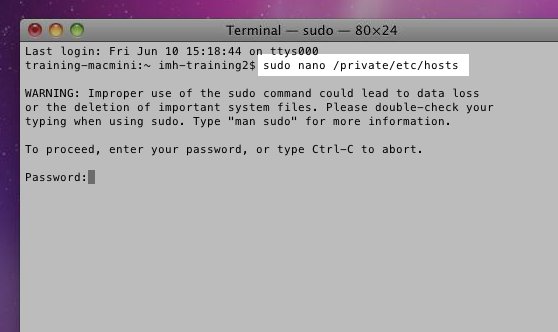 2) Open the hosts file for editing.
2) Open the hosts file for editing.
In the terminal window you just opened copy/paste the command string below, and press return.
sudo nano /private/etc/hosts
You'll be prompted to enter your Mac user's password. NOTE: you won't see the cursor move. This is normal, so press return when done.
3) Edit the hosts file by adding these two lines to the bottom of the file.
SERVER_IP_ADDRESS domain.com
SERVER_IP_ADDRESS www.domain.com
For example, it should look like:
67.199.146.25 domain.com
67.199.146.25 www.domain.com
Be sure to place domain.com with your actual domain name and the IP address with the shared IP of the server your account is on. The server's shared IP can be found in the Stats column on the left side of the cPanel home page.
4) Save save your changes by pressing control-o on your keyboard then return to accept the filename. Exit the editor by pressing control-x. This takes you back to the terminal screen.
5) You may need to flush your Mac's DNS cache, so copy/paste the below command string into terminal, and press return.
dscacheutil -flushcache
This completes the hosts file modification, so you should now be able to see your site here with us using your domain in your browser's address bar.
When testing is complete you may undo these changes by repeating the steps above but removing the information entered in step 3.
Comments
|
3 Points
|
2013-04-03 3:41 am
Is it necessary to change these files back after the nameservers are switched?
|
|
Staff 17,314 Points
|
2013-04-03 4:28 am
Hello PerfectChurch,
The hosts file change is typically used to FORCE your computer to look at a different location. If the domain has already changed its name servers to the correct host, then you can remove the HOST settings. For more information on Name Server changes, check out:" http://www.webhostinghub.com/help/learn/domain-names/registrations-and-transfers/transfer-versus-nameserver-change If you have any further questions, please contact technical support or leave a comment at the bottom of the page. Regards, Arnel C. Community Support |
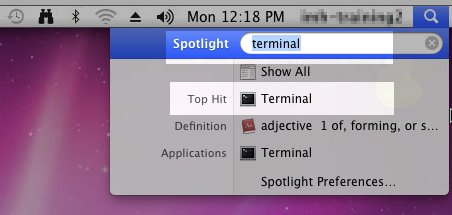

We value your feedback!
There is a step or detail missing from the instructions.
The information is incorrect or out-of-date.
It does not resolve the question/problem I have.
new! - Enter your name and email address above and we will post your feedback in the comments on this page!