Explanation of DNS records and MX settings
The following article reviews the common and basic part of the Domain Name System (DNS). They will be listed with a brief description and then functionally described. The last part of the document will briefly cover an example of modifying the Mail Exchange server(MX) records and typical settings using the MX Entry editor in the cPanel.
List of DNS Records
Domain Name System or DNS for short is a system that provides information and organizes the working parts of a domain. The DNS settings determine how a website knows where to go in order to find the content of that domain name. The "working parts" also include the mail exchange server (MX) information so that any mail traffic being delivered to or from that domain is directed to the correct location for proper delivery. Here are some of what makes up the DNS settings (in alphabetical order):
| DNS record type | Quick definition |
|---|---|
| A | Identifies the location of the web server. An A record is basically an IP address. Example: A = 234.567.890.123. |
| CNAME | Shortcut to get to the URL. An example is www.domain_name.com and domain_name.com both go to the same location. The WWW points to the same URL. |
| MX | Mail Exchange record(MX) identify location of mail exchange server. MX records are in the form of a URL. For example: MX = mail.domain_name.com. |
| NS | Name server settings determine the servers that store and communicate the DNS records. Example: ns1.webhostinghub.com, ns2.webhostinghub.com. |
| TXT | This is a text field used for many purposes. Some common uses are Google validation records, email spoof and spam prevention. |
| URL | Stands for Uniform Resource locator. This is the actual name of the domain. |
DNS editors in the cPanel
The Simple DNS Zone Editor and the Advanced DNS Zone Editor in the cPanel
Both the Simple DNS Zone editor and the Advanced DNS Zone editor can be used to modify DNS records for your account. However, they cannot modify the MX records. You will need to use the MX Entry editor (described below) to modify your mail server records. Click on the link below to see the tutorial for each editor type:
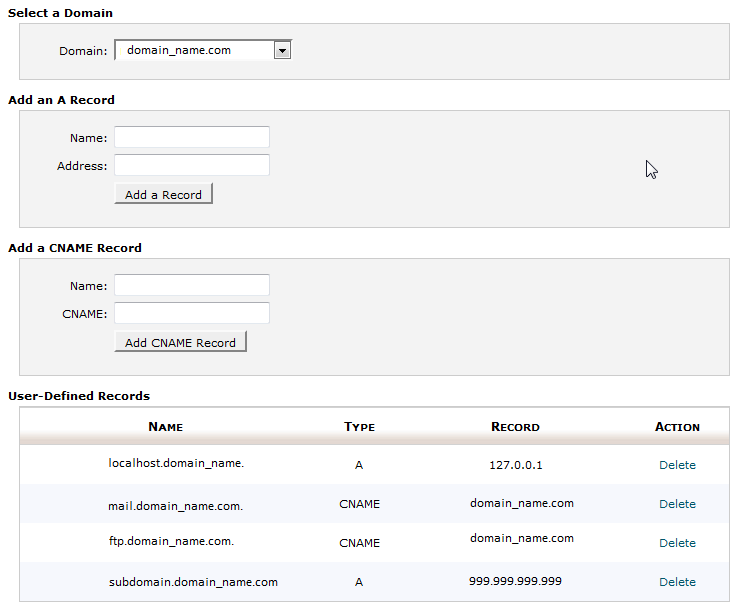
Simple DNS Zone Editor tutorials
Adding an A record with the Simple DNS Zone Editor
Adding a CNAME record with the Simple DNS Zone Editor
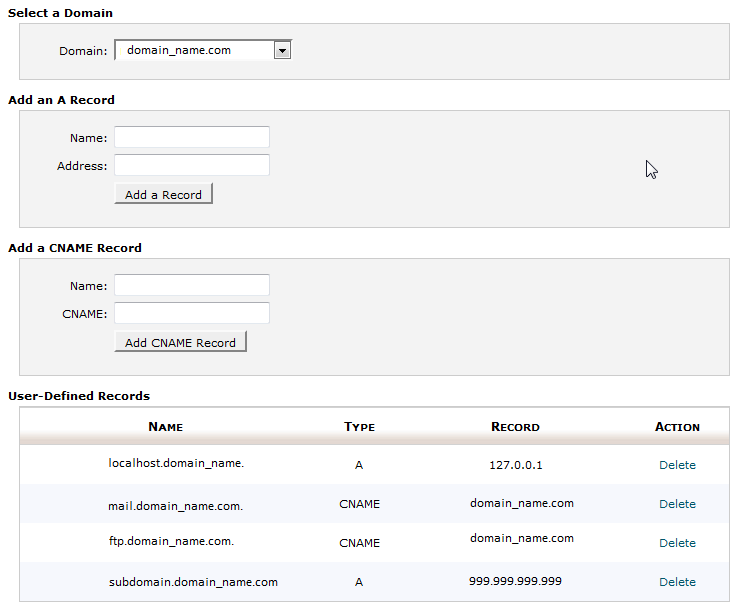
Advanced DNS Zone Editor tutorial
Basic DNS records: A record,CNAME record, and MX record functions
A record
The A record identifies the location of the web server using an IP address. Changing this record allows you to alter where web traffic will be sent. For example, if someone typed in domain_name.com into the browser, the request for the web page would come from the web server that the A record is indicating.
CNAME record
Stands for Canonical Name. You cnames to create aliases for other links. Typically it's used to shorten difficult to read links, but it can also be used to link to other websites. For example:
Instead of using terms-of-service-customer-experience.domain_name.com, you can set up a Cname that says terms.domain_name.com. A common CNAME with Web Hosting Hub is the "www" prefix that can be used in front of domain names. The name of the User defined record in the Simple DNS editor would be WWW and the Record would be domain_name.com. This means that anyone typing www.domain_name.com would actually go to domain_name.com. CNAME records will not be a literal IP, but will be consist of a URL and an alias representing that URL.
MX records
MX records are used to identify the mail server(s) for the domain. This allows you to use the mail server provided by the host, or you can decide that you want your email hosted elsewhere. The Web Hosting Hub mail service is active as soon as you get the account, so there is no need to activate it. If you want to change your MX server settings, please reference Modifying your MX records.
MX settings used in the cPanel Mx Entry editor
If you are modifying your MX records to use a third-party server, you can use the MX Entry option in the cPanel to change the records. You will need to obtain the settings for your third-party server from your provider.
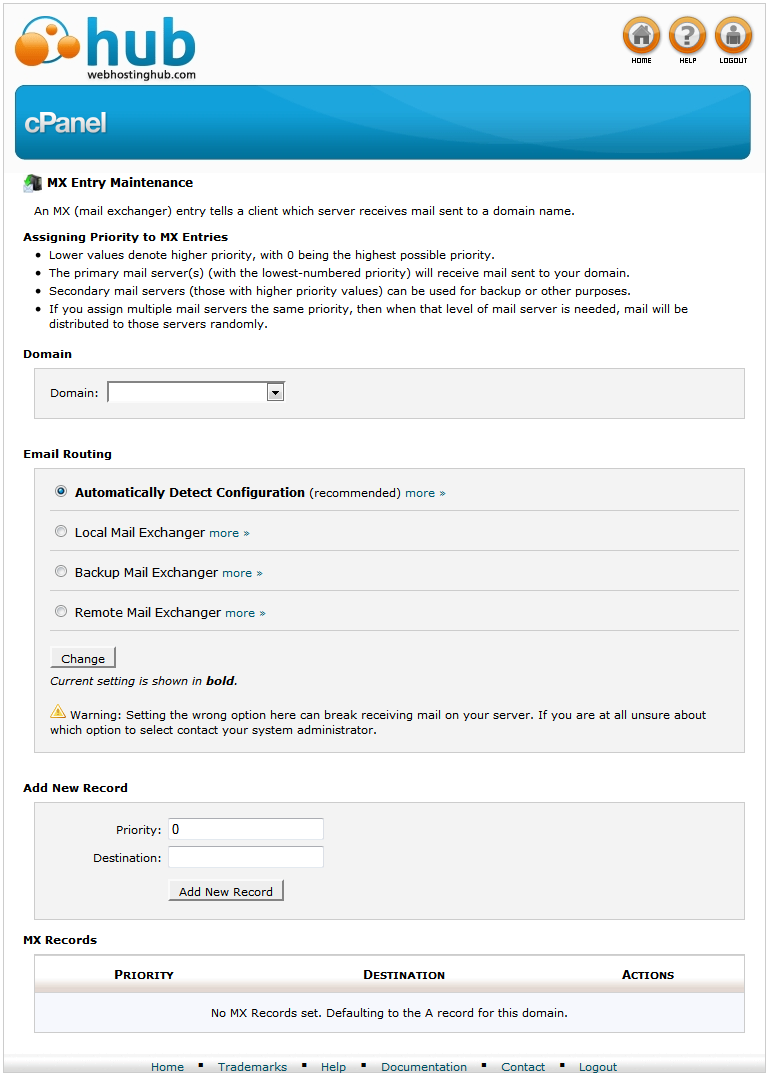
Here are settings that are shown in the cPanel MX Entry editor:
- Domain - this is the domain for which you are assigning the MX entries
- Email routing - this identifies if you're using the Web Hosting Hub mail server or another email server. If you're using a third party mail server, then you should set it to remote mail exchanger.
- Add new record - you add new MX entries here. Here's an example of one: priority = 0 destination = domain_name.com
Example of MX records from a third party: Google Apps mail server settings
1 - ASPMX.L.GOOGLE.COM.
5 - ALT1.ASPMX.L.GOOGLE.COM
5 - ALT2.ASPMX.L.GOOGLE.COM
10 - ASPMX2.GOOGLEMAIL.COM
10 - ASPMX3.GOOGLEMAIL.COM
This an example of multiple servers being used for handling mail.
1 = the priority assigned to the server. This means that this mail exchange server destination will be hit FIRST. If it's busy or unable to process to the request, then it goes to the next mail server with the lowest priority (alt1.aspmx.l.google.com or alt2.aspmx.l.google.com).
The URL following the priority is the name of the mail server. In the example above there are multiple name servers (ASPMX.L.GOOGLE.COM, alt1.aspmx.l.google.com, etc.)
It's important to remember that if you are using a third a party mail server, then the Email routing setting should be set to REMOTE MAIL EXCHANGER.
Also remember that some DNS changes may require up to 24 hours before the changes take effect. This slight delay is known as DNS Propagation.

We value your feedback!
There is a step or detail missing from the instructions.
The information is incorrect or out-of-date.
It does not resolve the question/problem I have.
new! - Enter your name and email address above and we will post your feedback in the comments on this page!